--- title: Twitch --- <span class="badge badge--secondary">Support level: Community</span> Allows users to authenticate using their Twitch credentials ## Preparation The following placeholders will be used: - `authentik.company` is the FQDN of the authentik install. ## Twitch 1. Click **Register Your Application** in the Twitch Developers Console https://dev.twitch.tv/console 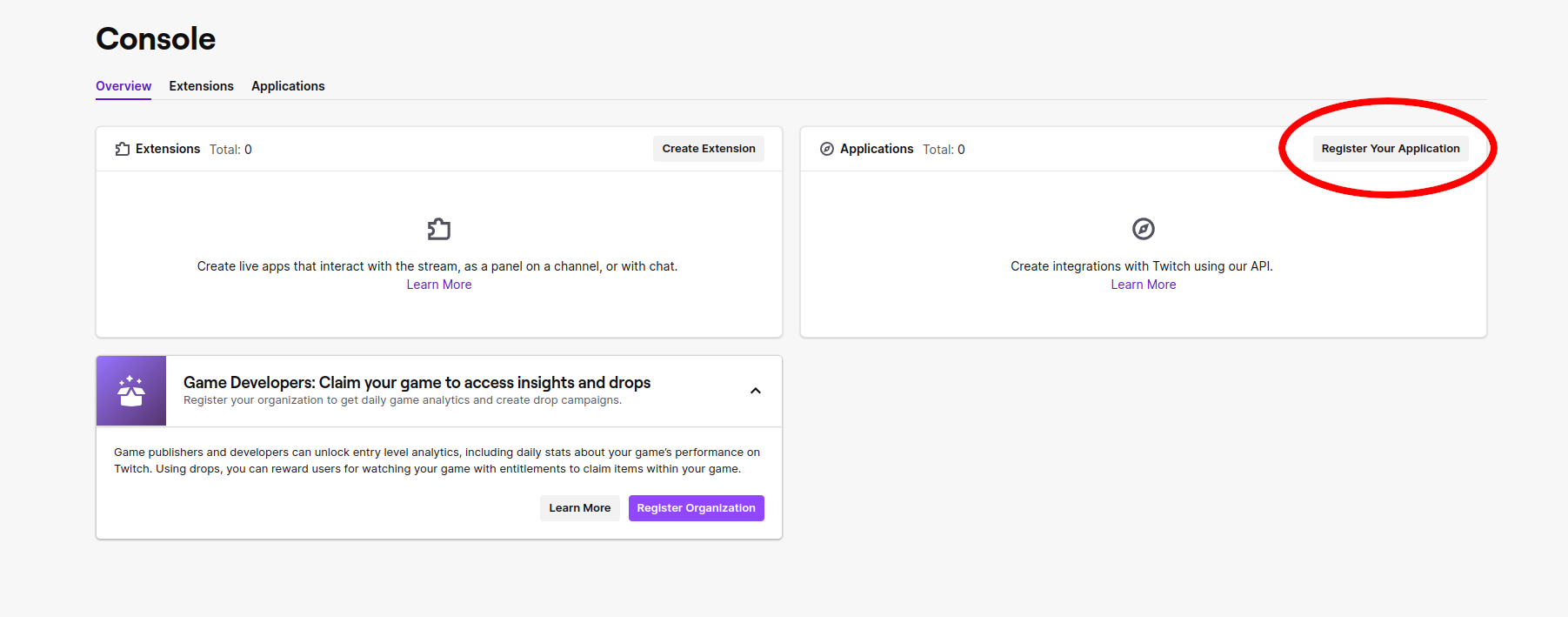 2. Name your Application 3. Add https://authentik.company/source/oauth/callback/twitch in the **OAuth Redirect URLs** field 4. Select a Category for your Application 5. Click **Create** to finish the registration of your Application  6. Click **Manage** on your newly created Application 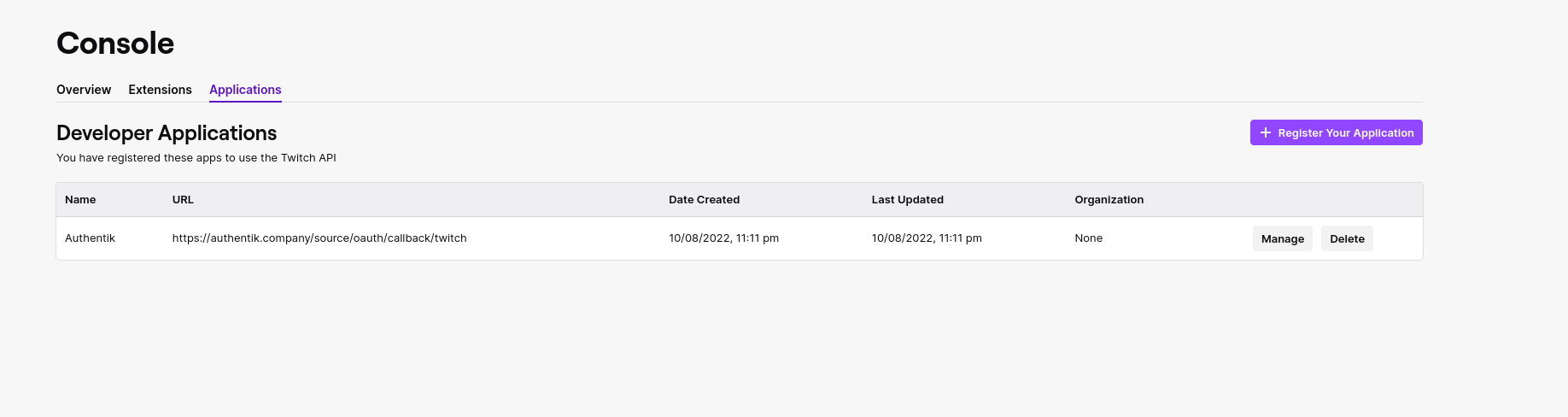 7. Copy your Client ID and save it for later 8. Click **New Secret** to create a new Secret 9. Copy the above Secret and also save it for later 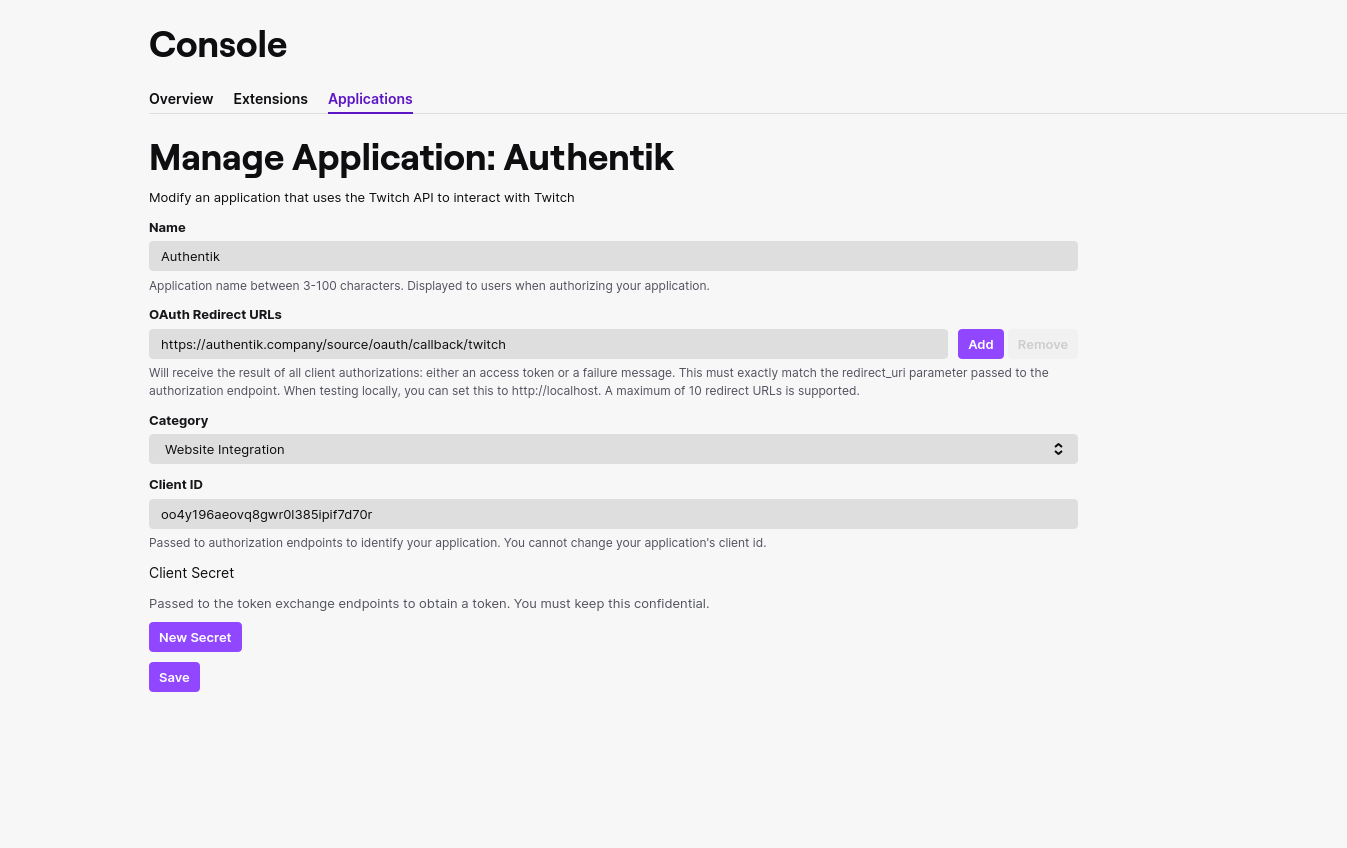 ## authentik 10. Under _Directory -> Federation & Social login_ Click **Create Twitch OAuth Source** 11. **Name:** Choose a name (For the example I used Twitch) 12. **Slug:** twitch (You can choose a different slug, if you do you will need to update the Twitch redirect URL and point it to the correct slug.) 13. **Consumer Key:** Client ID from step 7 14. **Consumer Secret:** Secret from step 9 Here is an example of a complete authentik Twitch OAuth Source  Save, and you now have Twitch as a source. :::note For more details on how-to have the new source display on the Login Page see [here](../general#add-sources-to-default-login-page). :::