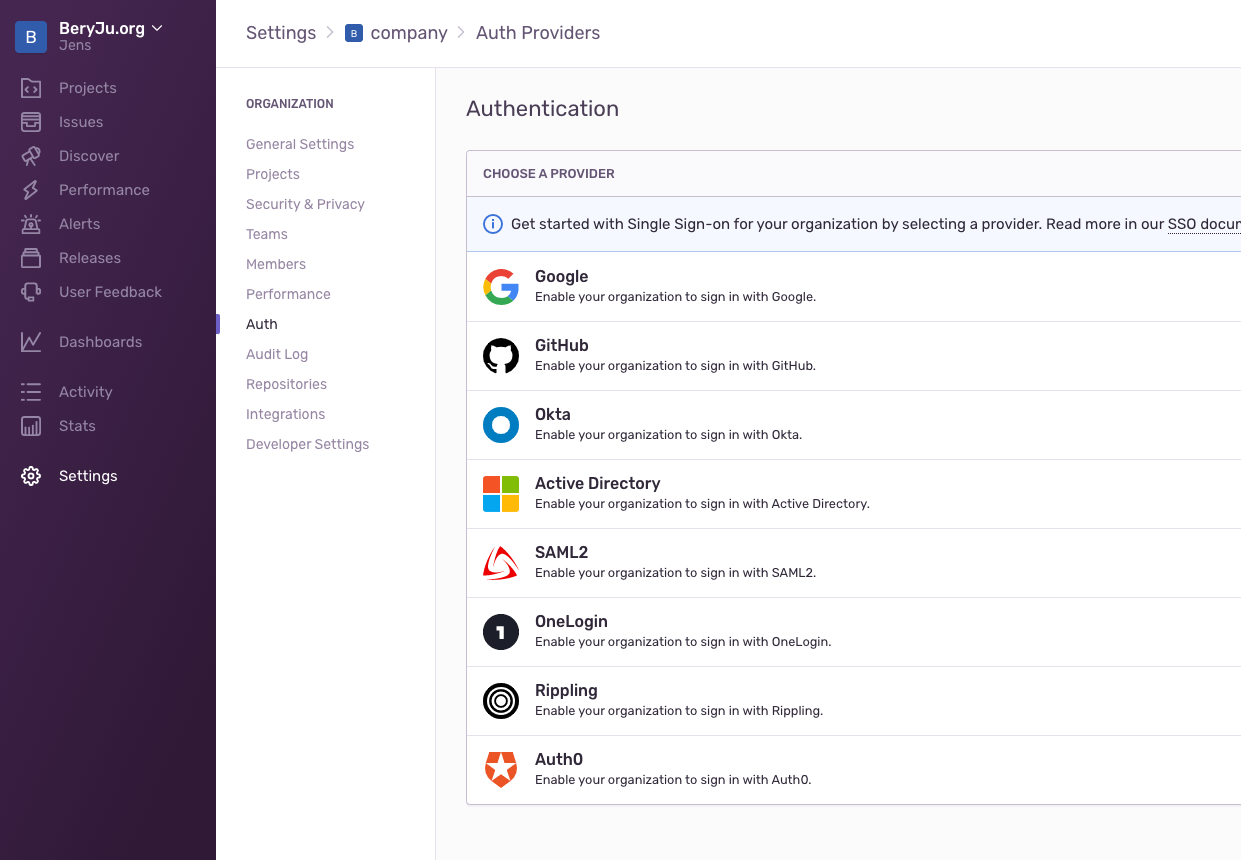* website/docs: add badges for integration level Signed-off-by: Jens Langhammer <jens.langhammer@beryju.org> * add badge for sources Signed-off-by: Jens Langhammer <jens.langhammer@beryju.org>
1.8 KiB
| title |
|---|
| Sentry |
Support level: authentik
What is Sentry
From https://sentry.io
:::note Sentry provides self-hosted and cloud-based error monitoring that helps all software teams discover, triage, and prioritize errors in real-time.
One million developers at over fifty thousand companies already ship better software faster with Sentry. Won’t you join them? :::
Preparation
The following placeholders will be used:
sentry.companyis the FQDN of the Sentry install.authentik.companyis the FQDN of the authentik install.
Create an application in authentik. Create a SAML Provider with the following values
- ACS URL:
https://sentry.company/saml/acs/<sentry organisation name>/ - Issuer:
authentik - Service Provider Binding:
Post - Audience:
https://sentry.company/saml/metadata/<sentry organisation name>/
Under Advanced protocol settings, set the following:
- Signing Certificate: Select any certificate.
- Property Mapping: Select all Managed Mappings
Sentry
This guide assumes you've installed Sentry using getsentry/onpremise
Navigate to Settings -> Auth, and click on Configure next to SAML2
In authentik, get the Metadata URL by right-clicking Download Metadata and selecting Copy Link Address, and paste that URL into Sentry.
On the next screen, input these Values
- IdP User ID:
http://schemas.goauthentik.io/2021/02/saml/uid - User Email:
http://schemas.xmlsoap.org/ws/2005/05/identity/claims/emailaddress - First Name:
http://schemas.xmlsoap.org/ws/2005/05/identity/claims/name
After confirming, Sentry will authenticate with authentik, and you should be redirected back to a page confirming your settings.