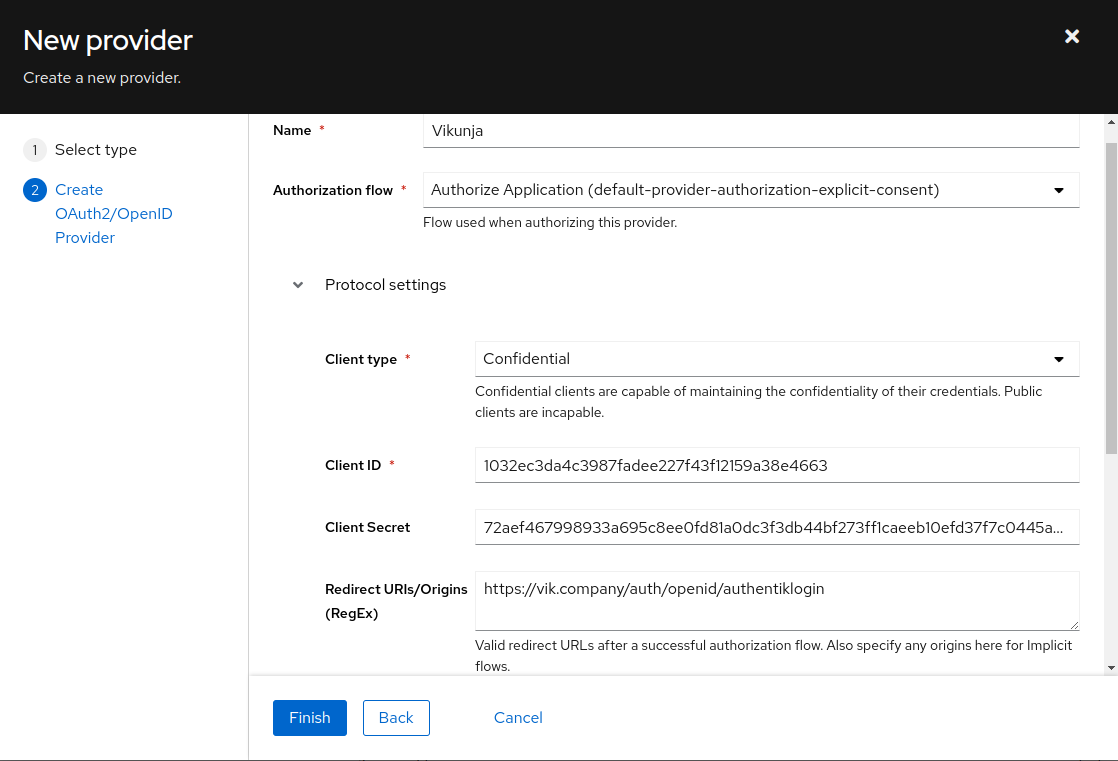4.0 KiB
| title |
|---|
| Vikunja |
Support level: Community
What is Vikunja
From https://vikunja.io/
:::note Vikunja is an Open-Source, self-hosted To-Do list application for all platforms. It is licensed under the GPLv3. :::
:::note This is based on authentik 2021.7.3 and Vikunja V0.17.1 using the Docker-Compose install https://vikunja.io/docs/full-docker-example/. Instructions may differ between versions. :::
Preparation
The following placeholders will be used:
vik.companyis the FQDN of Vikunja.authentik.companyis the FQDN of authentik.authentik Loginis the name shown on Vikunja set in config.yml, and used for the Redirect URI. If the name set in config.yml has capitalization or spaces like in this example, they will be set to lowercase and no spaces in the callback URL, likeauthentiklogin.
Step 1
In authentik, under Providers, create an OAuth2/OpenID Provider with these settings:
:::note Only settings that have been modified from default have been listed. :::
Protocol Settings
- Name: Vikunja
- Client ID: Copy and Save this for Later
- Client Secret: Copy and Save this for later
- Signing Key: Select one of the available signing keys (Without this, Vikunja will not recognize Authentik's signing key method as a valid one and the login will not work)
- Redirect URIs/Origins:
https://vik.company/auth/openid/authentiklogin
Step 2
Edit/Create your config.yml file for Vikunja. Local authentication can be safely disabled in the Local block if all users must login through authentik, in this example it is left enabled.
Incorporate the following example Auth block into your config.yml:
auth:
# Local authentication will let users log in and register (if enabled) through the db.
# This is the default auth mechanism and does not require any additional configuration.
local:
# Enable or disable local authentication
enabled: true
# OpenID configuration will allow users to authenticate through a third-party OpenID Connect compatible provider.<br/>
# The provider needs to support the `openid`, `profile` and `email` scopes.<br/>
# **Note:** Some openid providers (like gitlab) only make the email of the user available through openid claims if they have set it to be publicly visible.
# If the email is not public in those cases, authenticating will fail.
# **Note 2:** The frontend expects to be redirected after authentication by the third party
# to <frontend-url>/auth/openid/<auth key>. Please make sure to configure the redirect url with your third party
# auth service accordingly if you're using the default Vikunja frontend.
# Take a look at the [default config file](https://github.com/go-vikunja/api/blob/main/config.yml.sample) for more information about how to configure openid authentication.
openid:
# Enable or disable OpenID Connect authentication
enabled: true
# A list of enabled providers
providers:
# The name of the provider as it will appear in the frontend.
- name: "authentik Login"
# The auth url to send users to if they want to authenticate using OpenID Connect.
authurl: https://authentik.company/application/o/vikunja/
# The client ID used to authenticate Vikunja at the OpenID Connect provider.
clientid: THIS IS THE CLIENT ID YOU COPIED FROM STEP 1 in authentik
# The client secret used to authenticate Vikunja at the OpenID Connect provider.
clientsecret: THIS IS THE CLIENT SECRET YOU COPIED FROM STEP 1 in authentik
:::note You need to restart the Vikunja API after applying the OpenID configuration to Vikunja. :::
:::note Vikunja Configuration Reference: https://vikunja.io/docs/config-options/#auth :::
Step 3
In authentik, create an application which uses this provider. Optionally apply access restrictions to the application using policy bindings.
- Name: Vikunja
- Slug: vikunja
- Provider: vikunja
- Launch URL: https://vik.company