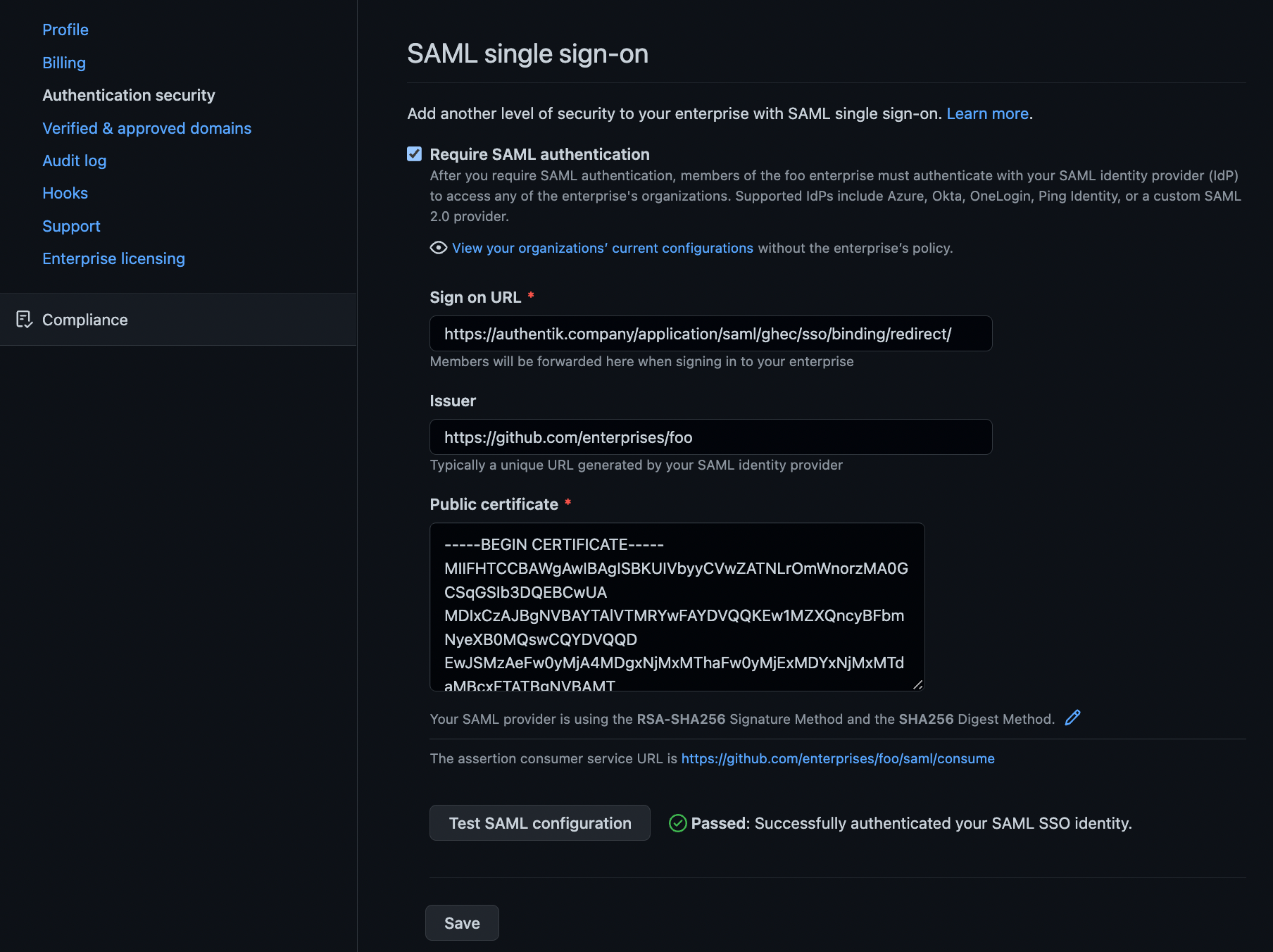* web/flows: bottom-align about text on flows page Signed-off-by: Jens Langhammer <jens@goauthentik.io> * fix a bunch of typos Signed-off-by: Jens Langhammer <jens@goauthentik.io> --------- Signed-off-by: Jens Langhammer <jens@goauthentik.io>
2.5 KiB
| title |
|---|
| GitHub Enterprise Cloud |
Support level: Community
What is GitHub Enterprise Cloud
GitHub is a complete developer platform to build, scale, and deliver secure software. Businesses use our suite of products to support the entire software development lifecycle, increasing development velocity and improving code quality.
-- https://docs.github.com/en/enterprise-cloud@latest/admin/overview/about-github-for-enterprises
:::note GitHub Enterprise Cloud EMU (Enterprise Managed Users) are not compatible with authentik. GitHub currently only permits SAML/OIDC for EMU organizations with Okta and/or Azure AD. :::
Preparation
The following placeholders will be used:
github.com/enterprises/foois your GitHub organization, wherefoois the name of your enterpriseauthentik.companyis the FQDN of the authentik Install
Create an application in authentik and note the slug, as this will be used later. Create a SAML provider with the following parameters:
- ACS URL:
https://github.com/enterprises/foo/saml/consume - Audience:
https://github.com/enterprises/foo - Issuer:
https://github.com/enterprises/foo - Binding:
Post
Under Advanced protocol settings, set a certificate for Signing Certificate.
Once the provider is created, it is advised to download the signing certificate as you will need it later.
GitHub Configuration
Navigate to your enterprise settings by clicking your GitHub user portrait in the top right of GitHub.com, select Your enterprises and click Settings for the enterprise you wish to configure.
In the left-hand navigation, within the Settings section, click Authentication security
On this page:
- Select the
Require SAML authenticationcheckbox. - In
Sign on URL, typehttps://authentik.company/application/saml/<authentik application slug>/sso/binding/redirect/ - For
Issuer, typehttps://github.com/enterprises/fooor theAudienceyou set in authentik - For
Public certificate, paste the full signing certificate into this field. - Verify that the
Signature methodandDigest methodmatch your SAML provider settings in authentik.
Once these fields are populated, you can use the Test SAML configuration button to test the authentication flow. If the flow completes successfully, you will see a green tick next to the Test button.
Scroll down to hit the Save button below.