3.8 KiB
| title |
|---|
| Generic Setup |
Create User/Group
-
Create a new user account to bind with under Directory -> Users -> Create, in this example called
ldapservice.Note the DN of this user will be
cn=ldapservice,ou=users,dc=ldap,dc=goauthentik,dc=io -
Create a new group for LDAP searches. In this example
ldapsearch. Add theldapserviceuser to this new group.
:::info
Note: The default-authentication-flow validates MFA by default, and currently everything but SMS-based devices are supported by LDAP. If you plan to use only dedicated service accounts to bind to LDAP, or don't use SMS-based authenticators, then you can use the default flow and skip the extra steps below and continue at Create LDAP Provider
:::
LDAP Flow
Create Custom Stages
- Create a new identification stage. Flows & Stage -> Stages -> Create

- Name it something meaningful like
ldap-identification-stage. Select User fields Username and Email (and UPN if it is relevant to your setup).
- Create a new password stage. Flows & Stage -> Stages -> Create
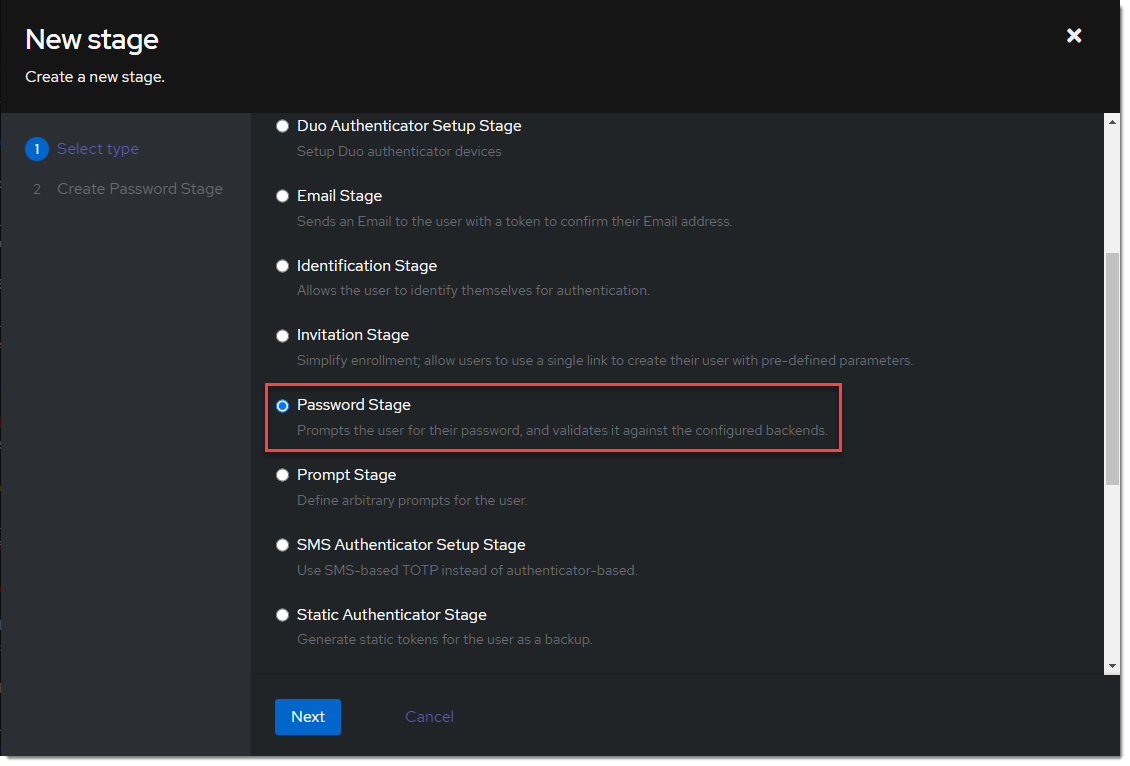
- Name it something meaningful like
ldap-authentication-password. Leave the defaults for Backends.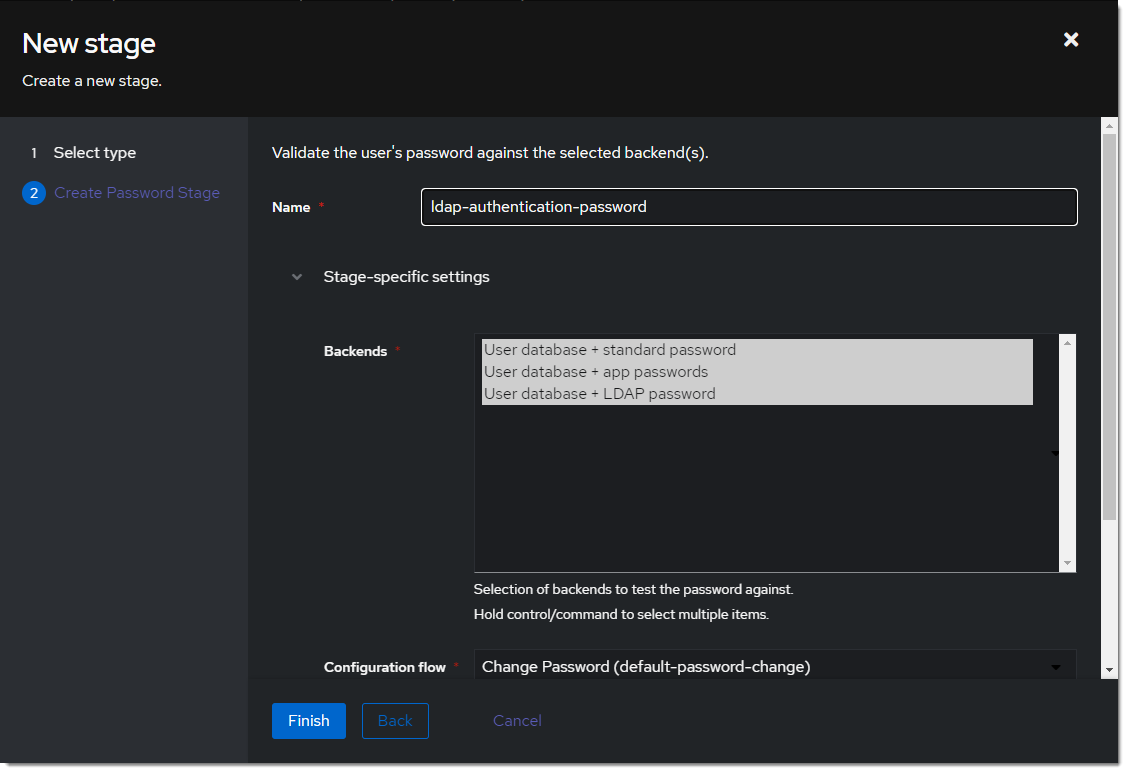
- Create a new user login stage. Flows & Stage -> Stages -> Create
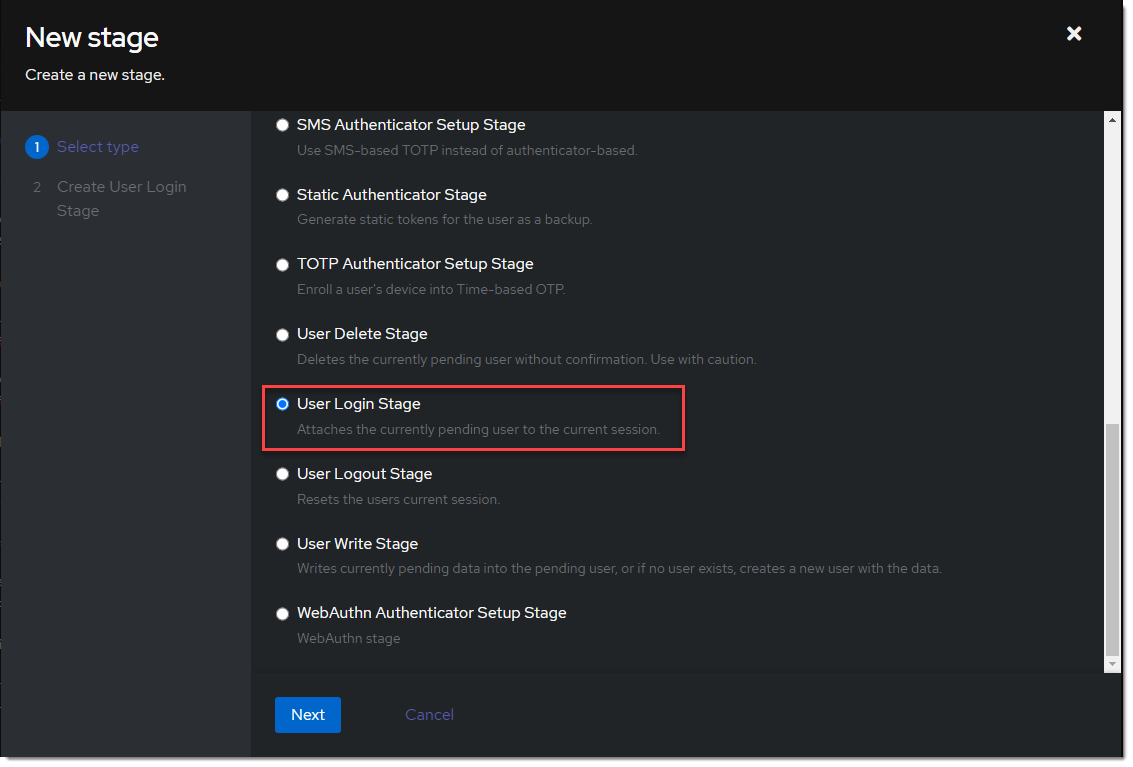
- Name it something meaningful like
ldap-authentication-login.
Create Custom Flow
- Create a new authentication flow under Flows & Stage -> Flows -> Create, and name it something meaningful like
ldap-authentication-flow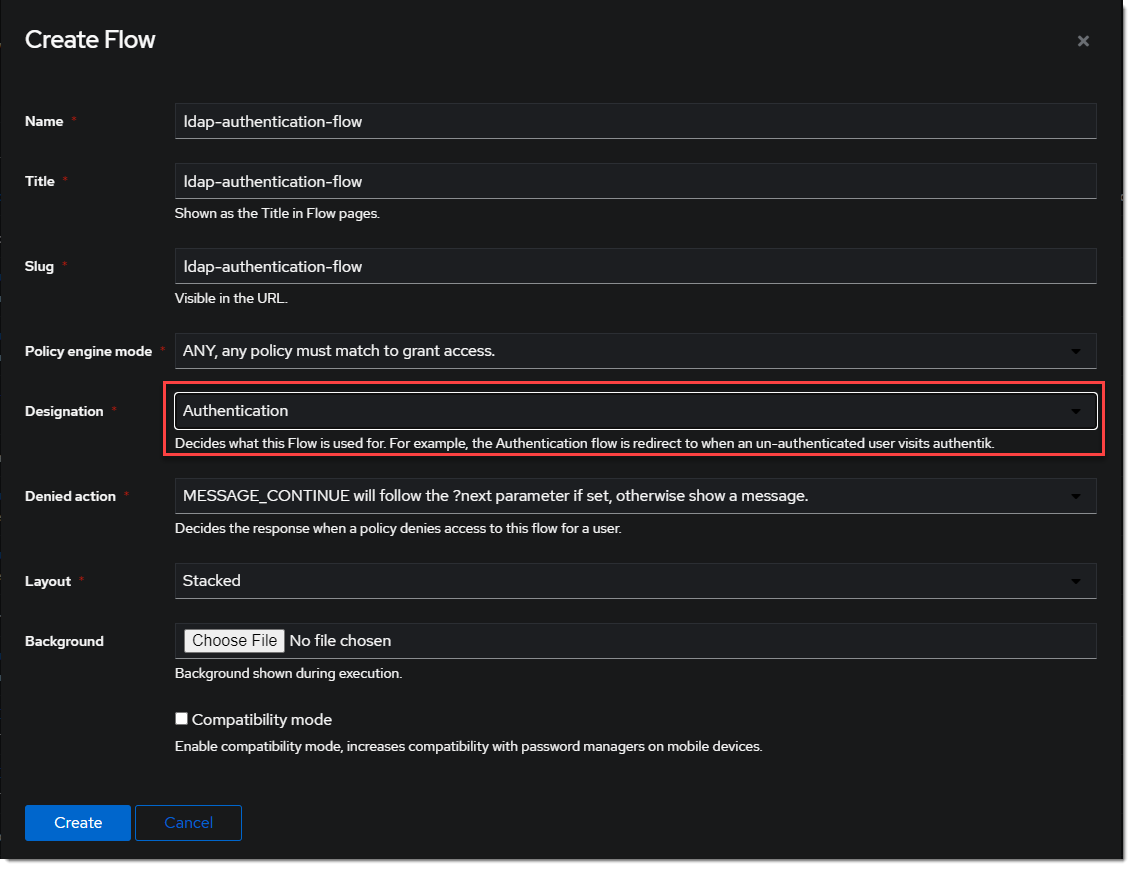
- Click the newly created flow and choose Stage Bindings.

- Click
Bind Stagechooseldap-identification-stageand set the order to10.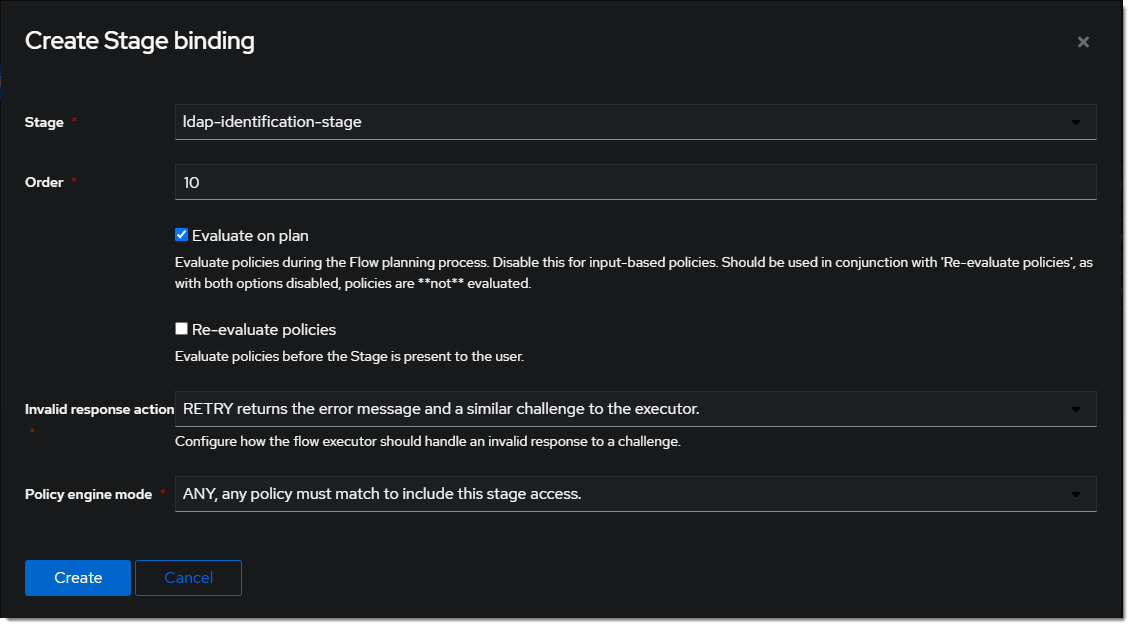
- Click
Bind Stagechooseldap-authentication-loginand set the order to30.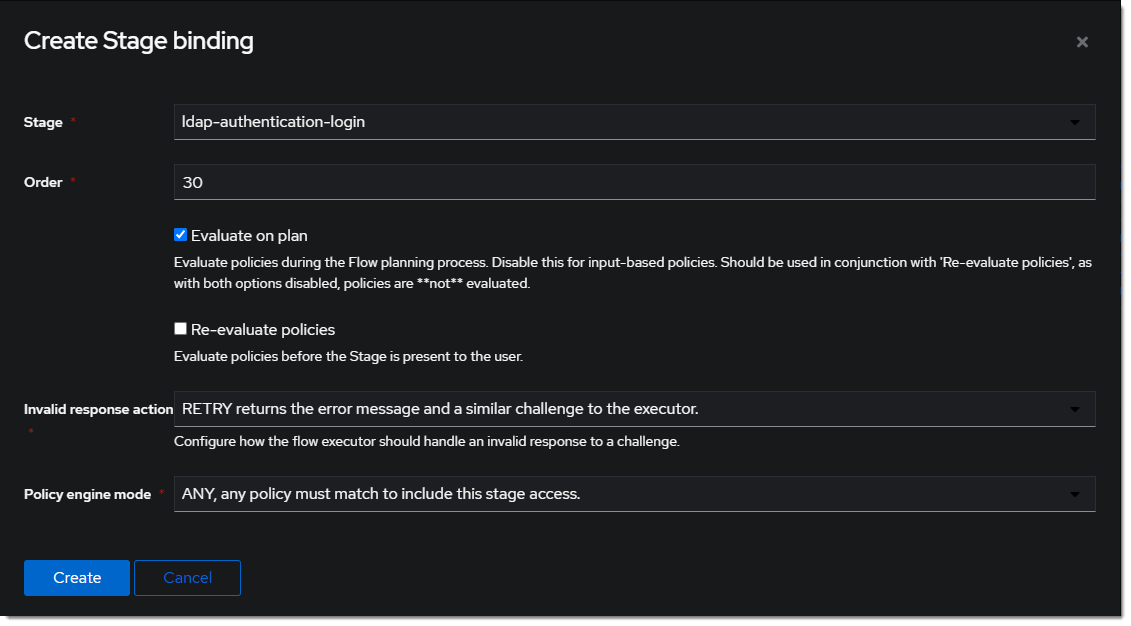
- Edit the
ldap-identification-stage.
- Change the Password stage to
ldap-authentication-password.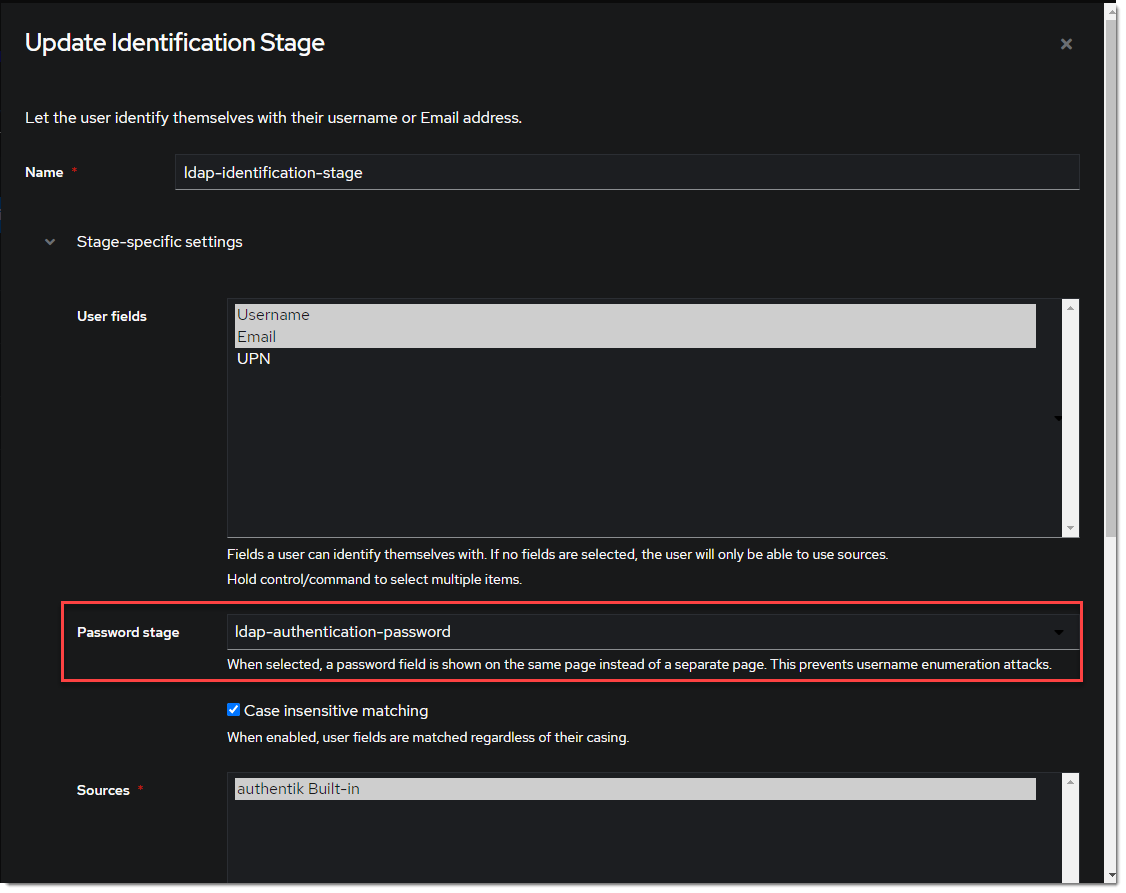
Create LDAP Provider
- Create the LDAP Provider under Applications -> Providers -> Create.
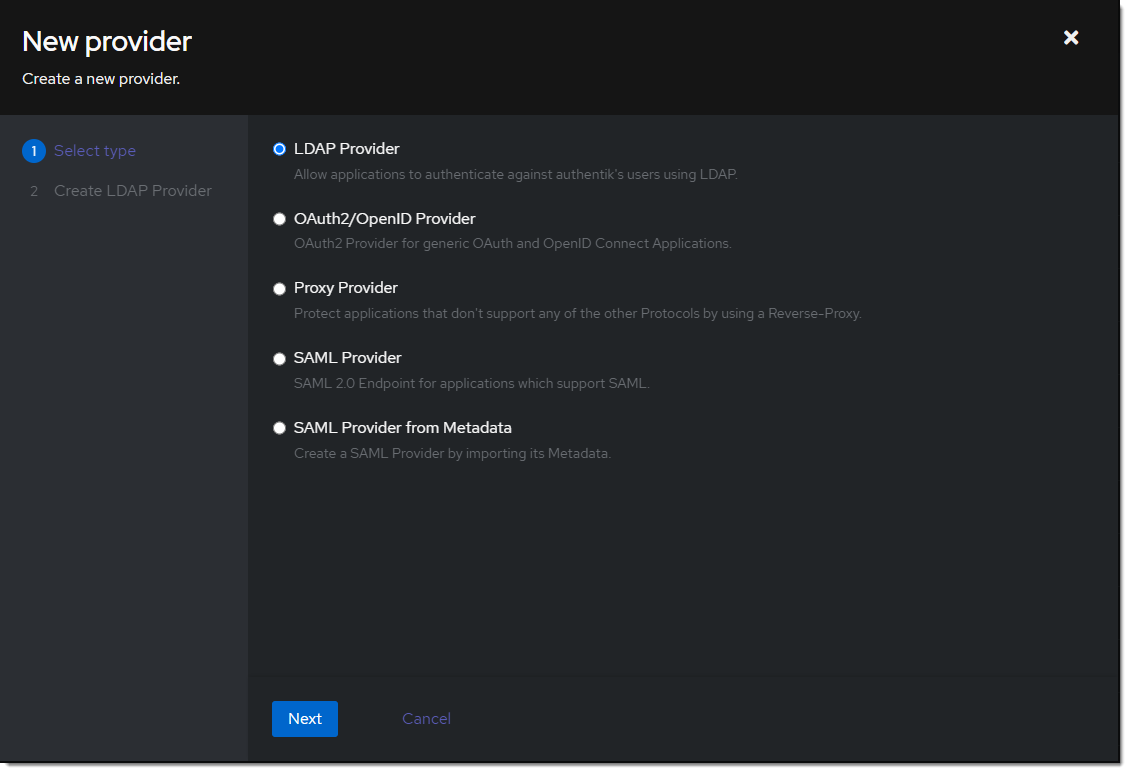
- Name is something meaningful like
LDAP, bind the custom flow created previously (or the default flow, depending on setup) and specify the search group created earlier.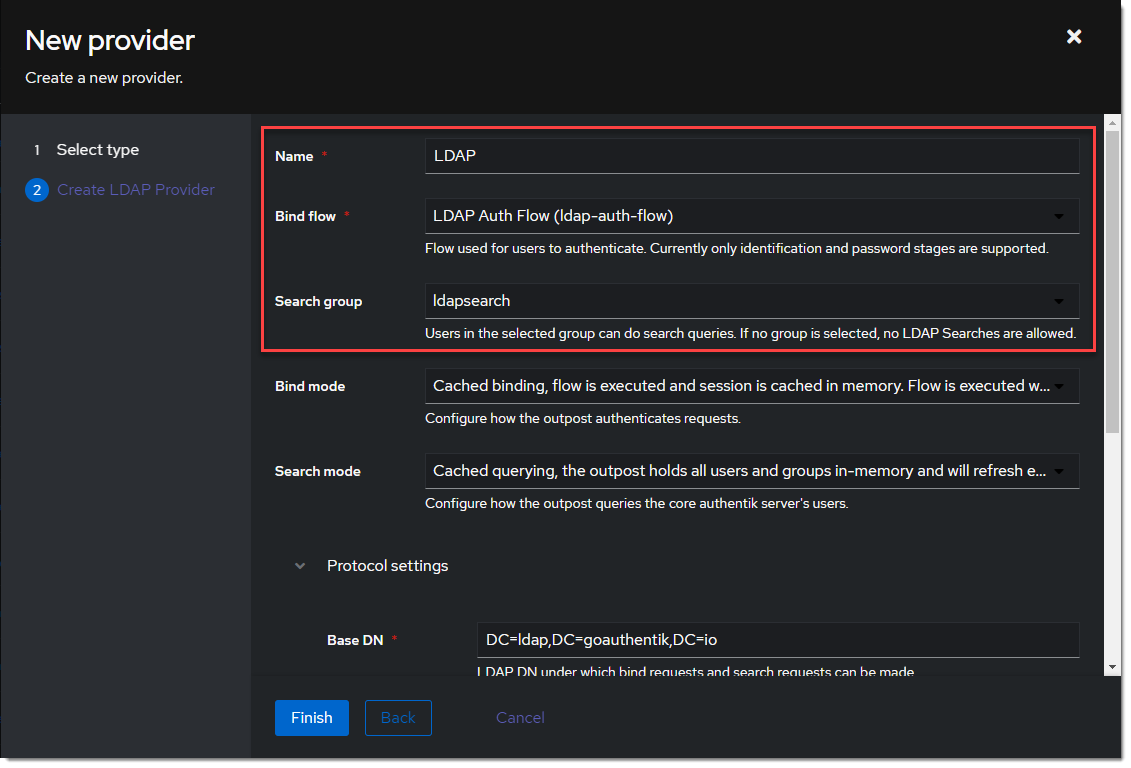
Create LDAP Application
- Create the LDAP Application under Applications -> Applications -> Create and name it something meaningful like
LDAP. Choose the provider created in the previous step.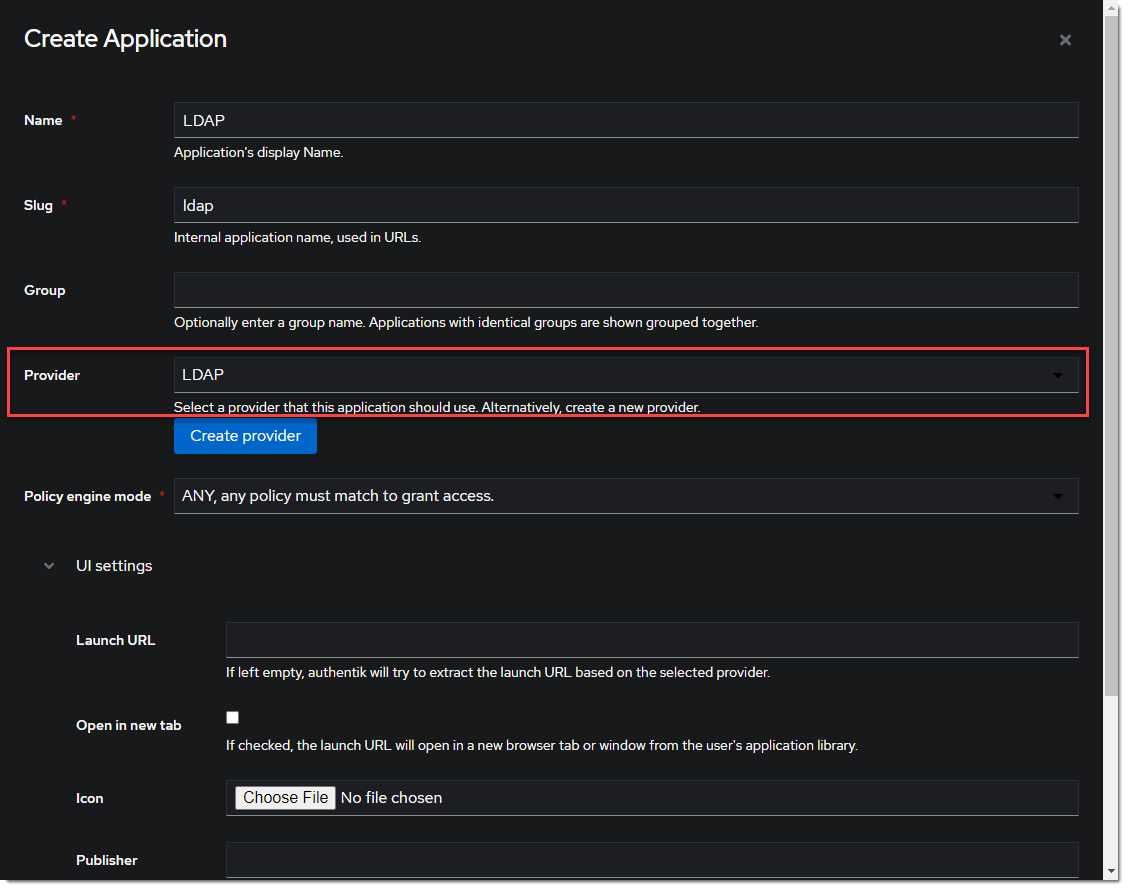
Create LDAP Outpost
- Create (or update) the LDAP Outpost under Applications -> Outposts -> Create. Set the Type to
LDAPand choose theLDAPapplication created in the previous step.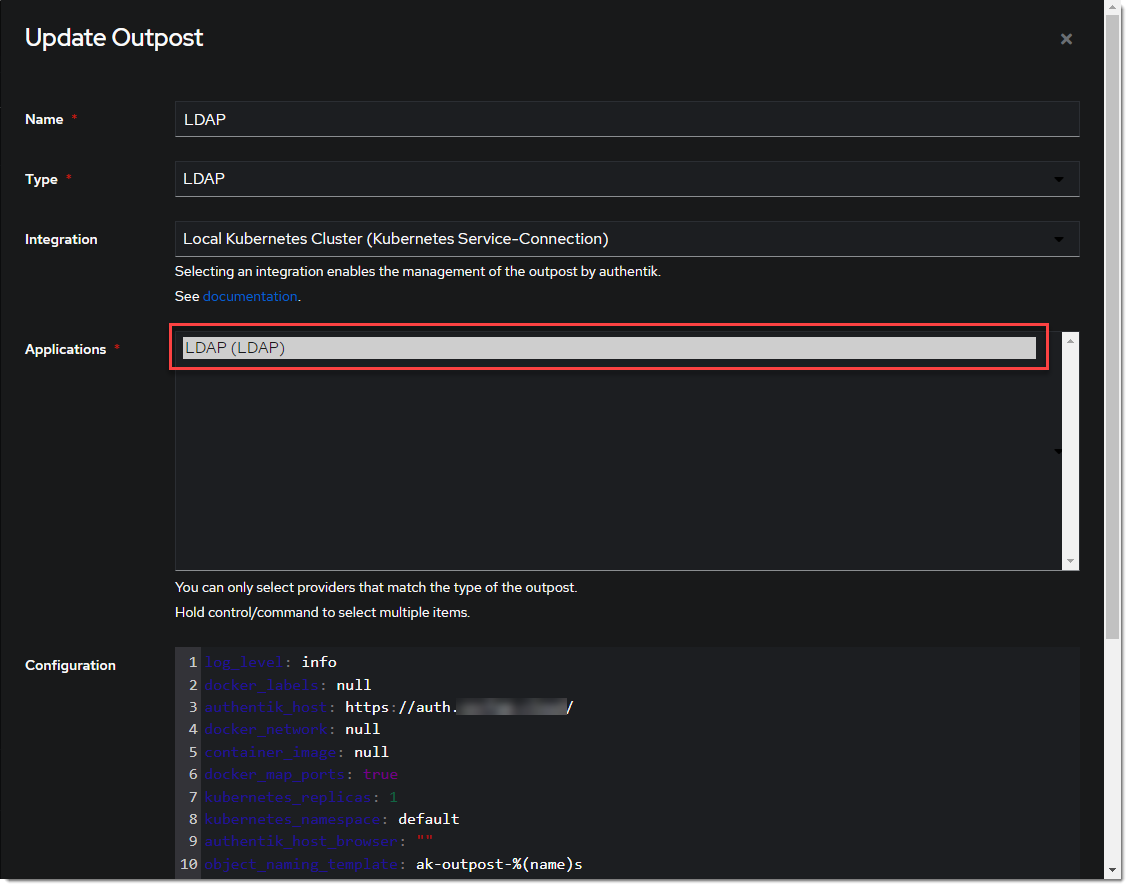
:::info The LDAP Outpost selects different providers based on their Base DN. Adding multiple providers with the same Base DN will result in inconsistent access :::
ldapsearch Test
Test connectivity by using ldapsearch.
:::info ldapsearch can be installed on Linux system with these commands
sudo apt-get install ldap-utils -y # Debian-based systems
sudo yum install openldap-clients -y # CentOS-based systems
:::
ldapsearch \
-x \
-h <LDAP Outpost IP address> \
-p 389 \ # Production should use SSL 636
-D 'cn=ldapservice,ou=users,DC=ldap,DC=goauthentik,DC=io' \
-w '<ldapuserpassword>' \
-b 'DC=ldap,DC=goauthentik,DC=io' \
'(objectClass=user)'
:::info This query will log the first successful attempt in an event in the Events -> Logs area, further successful logins from the same user are not logged as they are cached in the outpost. :::