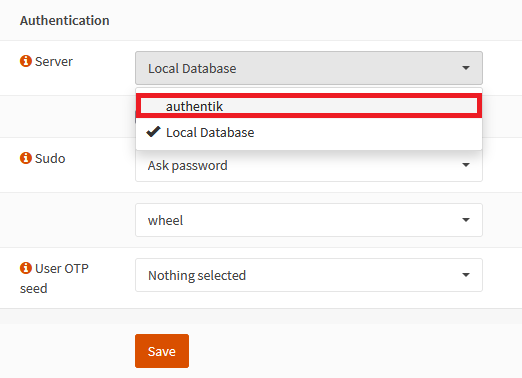* website/docs: add badges for integration level Signed-off-by: Jens Langhammer <jens.langhammer@beryju.org> * add badge for sources Signed-off-by: Jens Langhammer <jens.langhammer@beryju.org>
2.9 KiB
| title |
|---|
| OPNsense |
Support level: Community
What is OPNsense
:::note OPNsense is a free and Open-Source FreeBSD-based firewall and routing software. It is licensed under an Open Source Initiative approved license. :::
:::note This is based on authentik 2022.4.1 and OPNsense 22.1.6-amd64 installed using https://docs.opnsense.org/manual/install.html. Instructions may differ between versions. :::
Preparation
The following placeholders will be used:
authentik.companyis the FQDN of authentik.opnsenseis the name of the authentik Service account we'll create.DC=ldap,DC=goauthentik,DC=iois the Base DN of the LDAP Provider (default)
Step 1
In authentik, go and 'Create Service account' (under Directory/Users) for OPNsense to use as the LDAP Binder, leaving 'Create group' ticked as we'll need that group for the provider.
In this example, we'll use opnsense as the Service account's username
:::note Take note of the password for this user as you'll need to give it to OPNsense in Step 4. :::
Step 2
In authentik, create an LDAP Provider (under Applications/Providers) with these settings:
:::note Only settings that have been modified from default have been listed. :::
Protocol Settings
- Name: LDAP
- Search group: opnsense
- Certificate: authentik Self-signed certificate
Step 3
In authentik, create an application (under Applications/Applications) which uses this provider. Optionally apply access restrictions to the application using policy bindings.
:::note Only settings that have been modified from default have been listed. :::
- Name: LDAP
- Slug: ldap
- Provider: LDAP
Step 4
In authentik, create an outpost (under Applications/Outposts) of type LDAP that uses the LDAP Application you created in Step 2.
:::note Only settings that have been modified from default have been listed. :::
- Name: LDAP
- Type: LDAP
Step 5
Add your authentik LDAP server to OPNsense by going to your OPNsense Web UI and clicking the + under System/Access/Servers.
Change the following fields
- Descriptive name: authentik
- Hostname or IP address: authentik.company
- Transport: SSL - Encrypted
- Bind credentials
- User DN: CN=opnsense-user,OU=users,DC=ldap,DC=goauthentik,DC=io
- Password: whatever-you-set
- Base DN: DC=ldap,DC=goauthentik,DC=io
- Authentication containers: OU=users,DC=ldap,DC=goauthentik,DC=io;OU=groups,DC=ldap,DC=goauthentik,DC=io
- Extended Query: &(objectClass=user)
Step 6
In OPNsense, go to System/Settings/Administration and under Authentication at the bottom of that page, add authentik to the Server list
Notes
:::note
Secure LDAP more by creating a group for your DN Bind users and restricting the Search group of the LDAP Provider to them.
:::